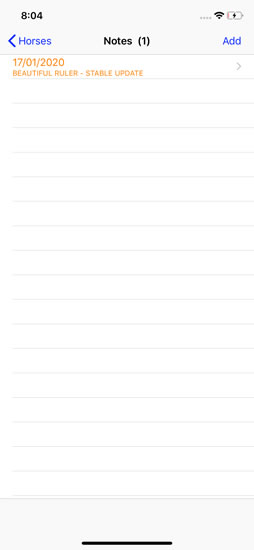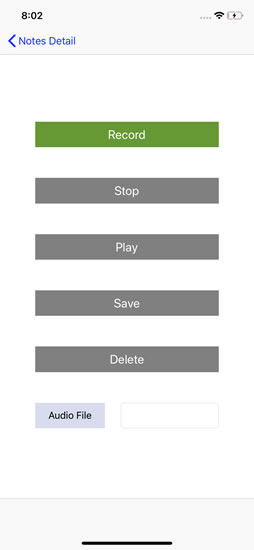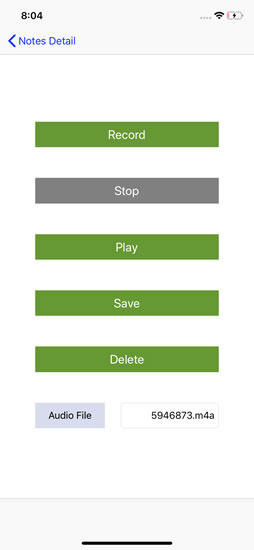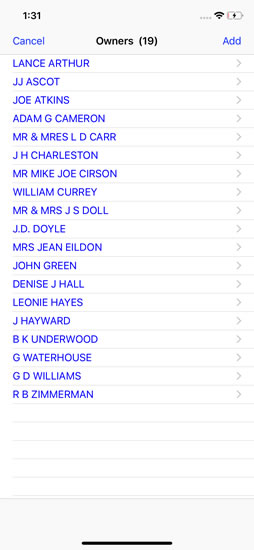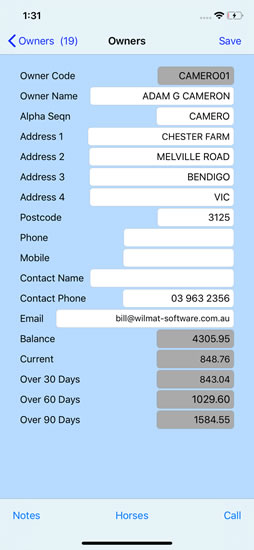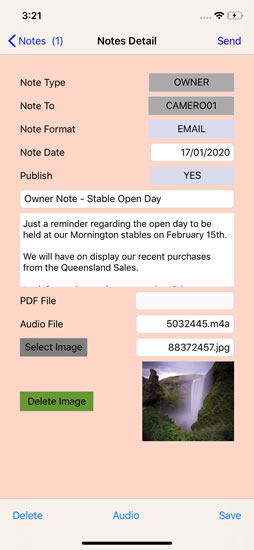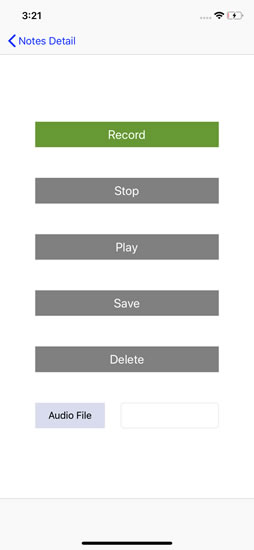Stallion by Wilmat - IPhone Tour -continued
Stallion by Wilmat App - Horses - Notes
This screen displays a list recent Notes for the selected Horse. Click the Add button to add a new note or click an existing note to edit the selected note.Complete the Note by entering the subject and note text, click the Note Format to select the "EMAIL" option and click Publish to select either YES or NO as required. An image can be added to the note by clicking the Select Image button. Click the Audio button to record an audio message. To send your Note and any attached images or audio messages click the Send button. Once you click Send, select Yes to send the note or No if you do not wish to send the Note.
Stallion by Wilmat App - Horses - Audio Message
This screen allows you to record or play back an audio message. Select Record to record your message and Stop to stop recording. Play you message by clicking the Play button. Once you are happy with the recorded message click the Save button. When the audio message has been saved the audio file name will be displayed. Click Delete if you wish to Delete your message.Stallion by Wilmat App - Owners
This screen displays a list of owners who are clients of the stable. Select the required owner to display the second screen which contains further details about the owner. Click the back button to close the screen and return to the list of owners.Press the buttons at the foot of the screen to access Notes, Horses and to make a call to the Owner.
You can change the Owner details as required. Click the Save button to save any change you make. Updated and new Owner details can be transferred back to your Stallion by Wilmat system. Refer to the Export function for further details.
Stallion by Wilmat App - Owners - Notes
This screen displays a list of Notes for the selected Owner. Select a Note of interest to display the Note in full or click Add to create a new Note.Complete the Note by entering the subject and note text, click the Note Format to select the "EMAIL" option and click Publish to select either YES or NO as required. An image can be added to the note by clicking the Select Image button. Click the Audio button to record an audio message. To send your Note and any attached images or audio messages click the Send button. Once you click Send, select Yes to send the note or No if you do not wish to send the Note.