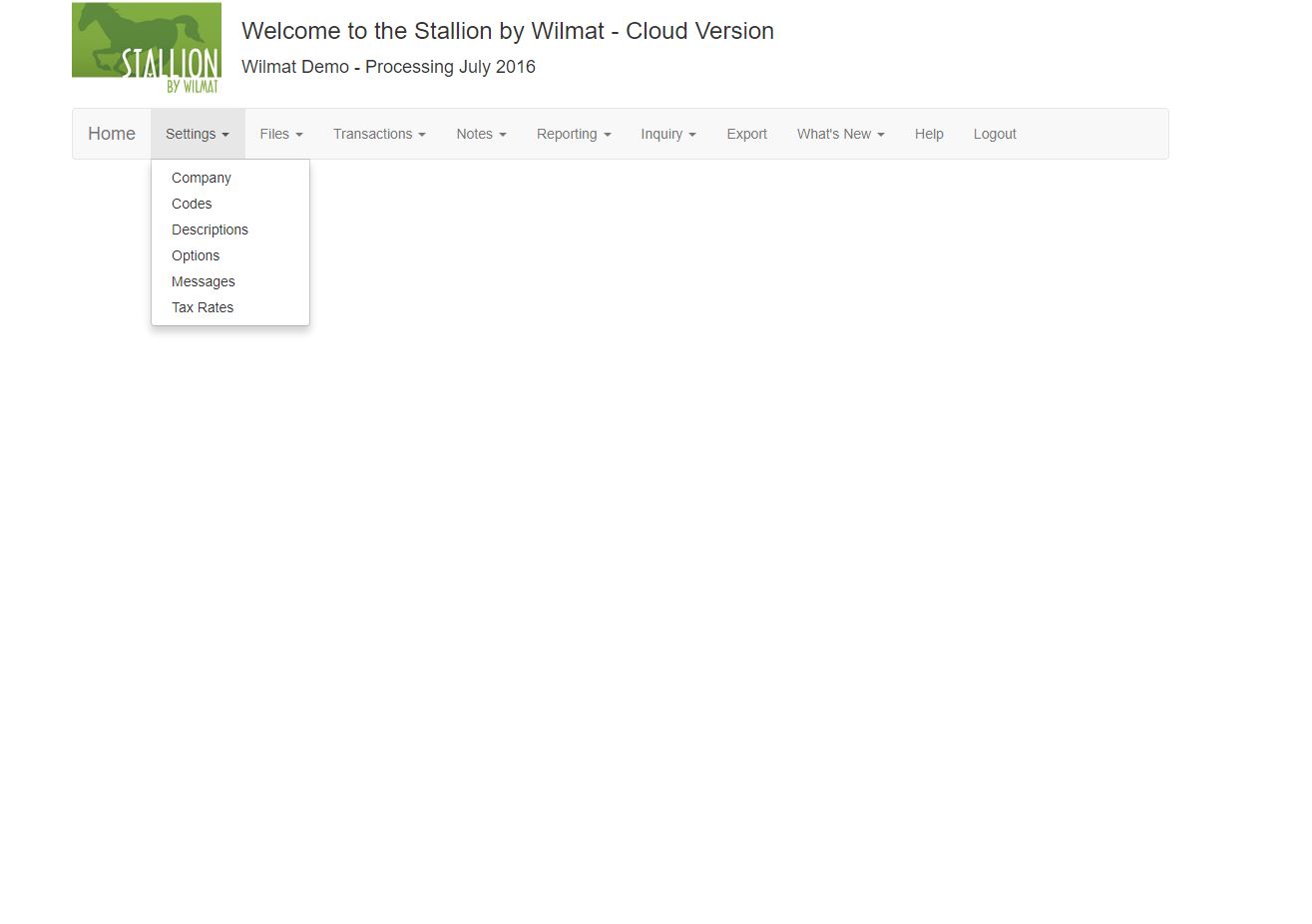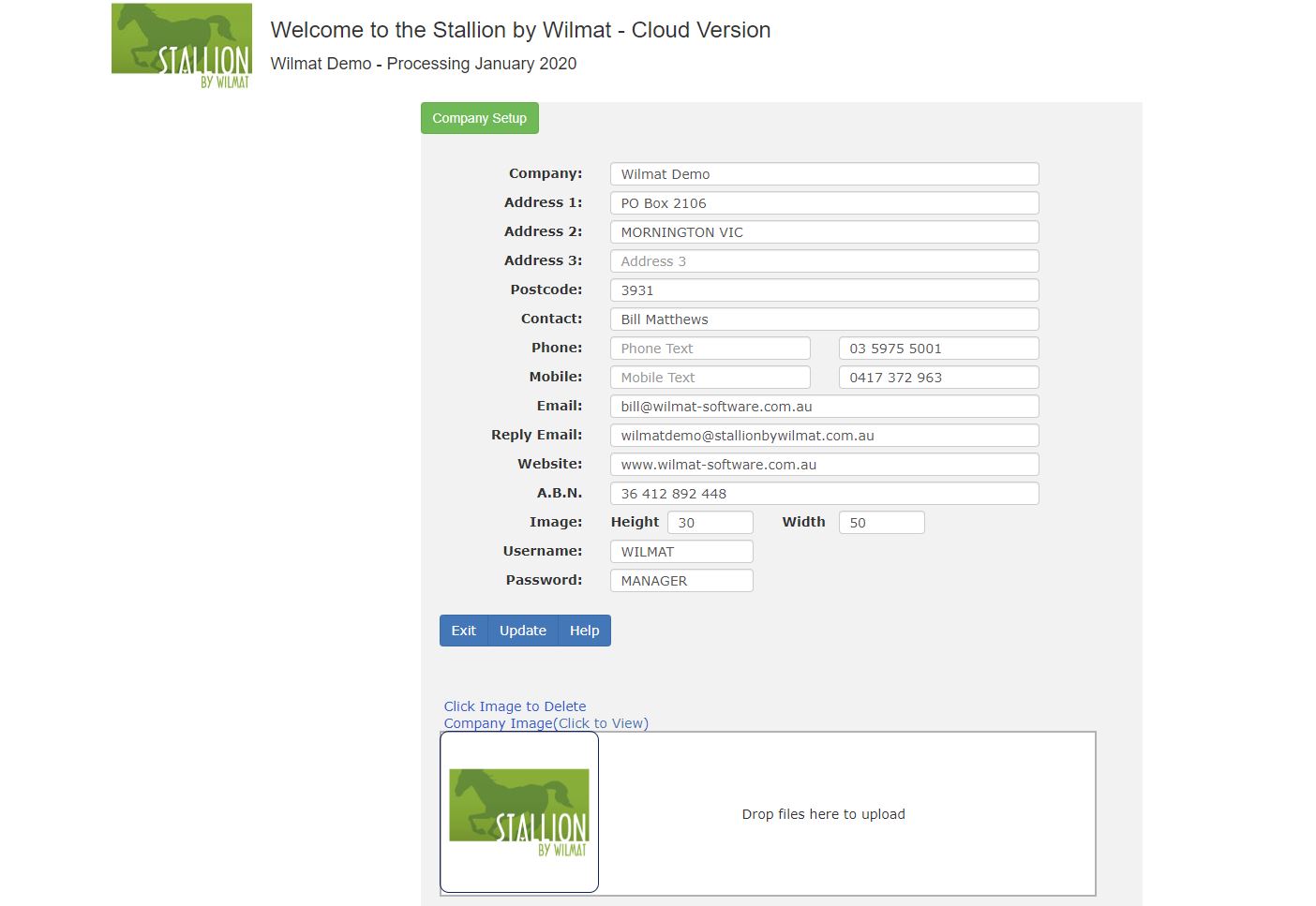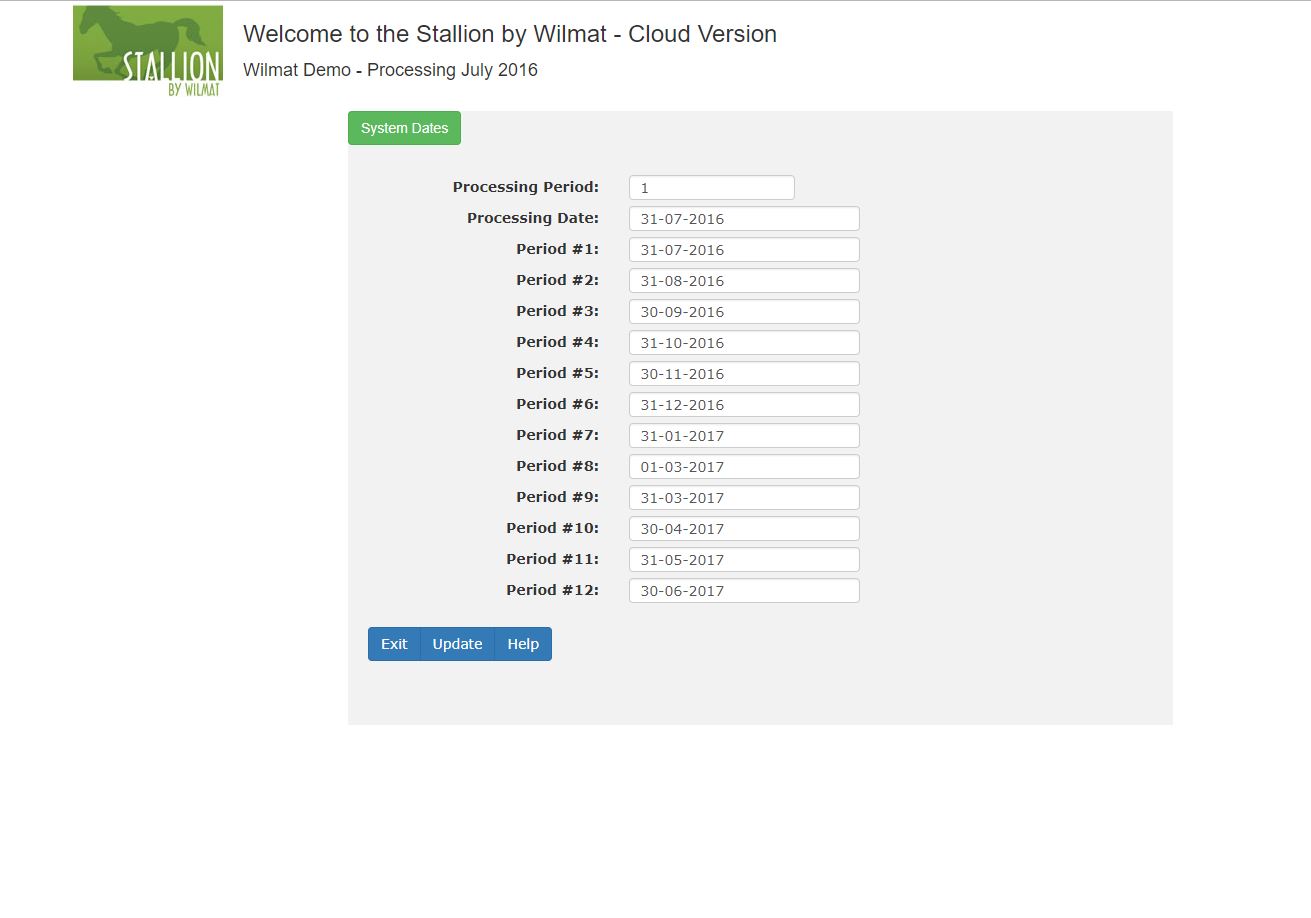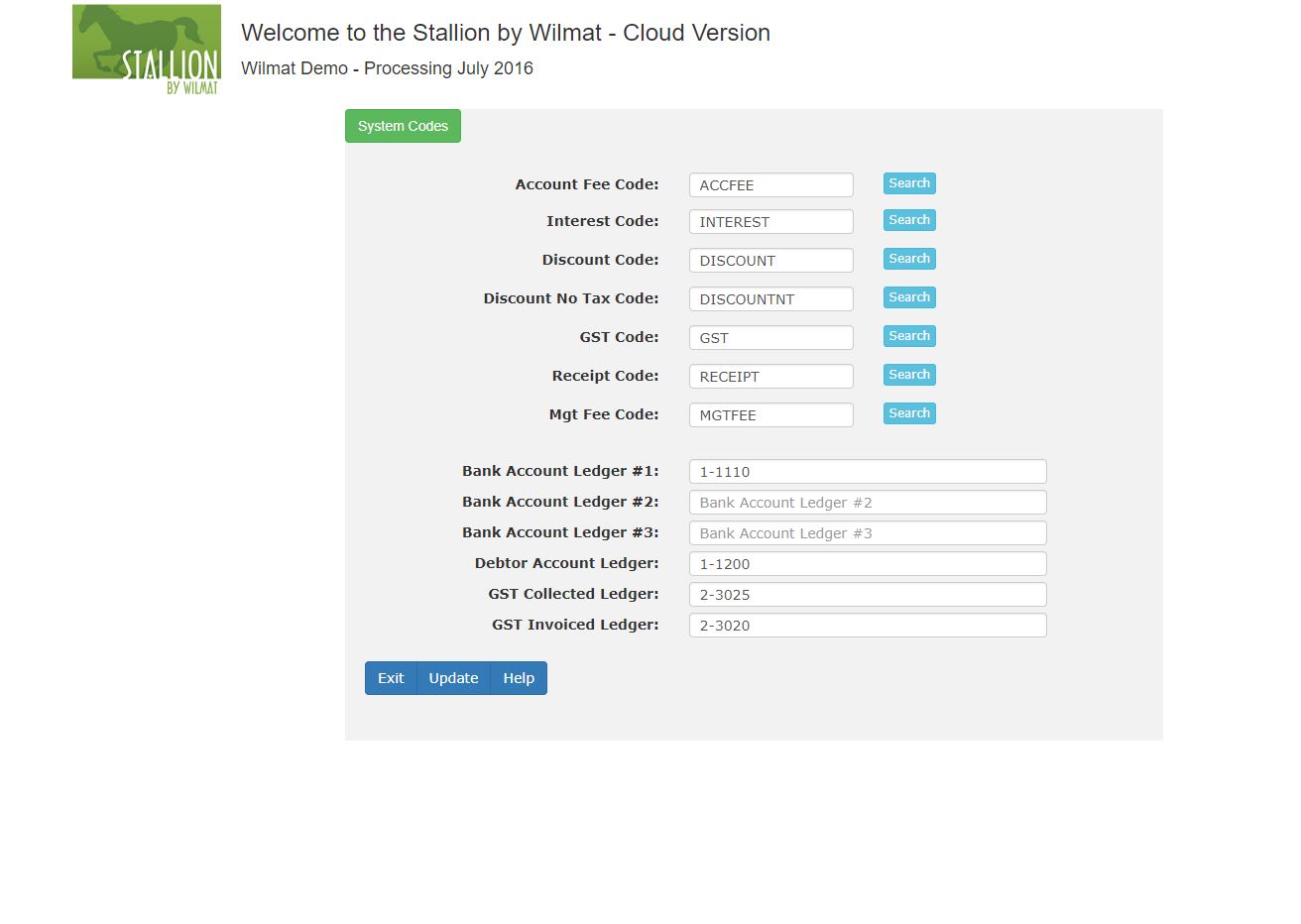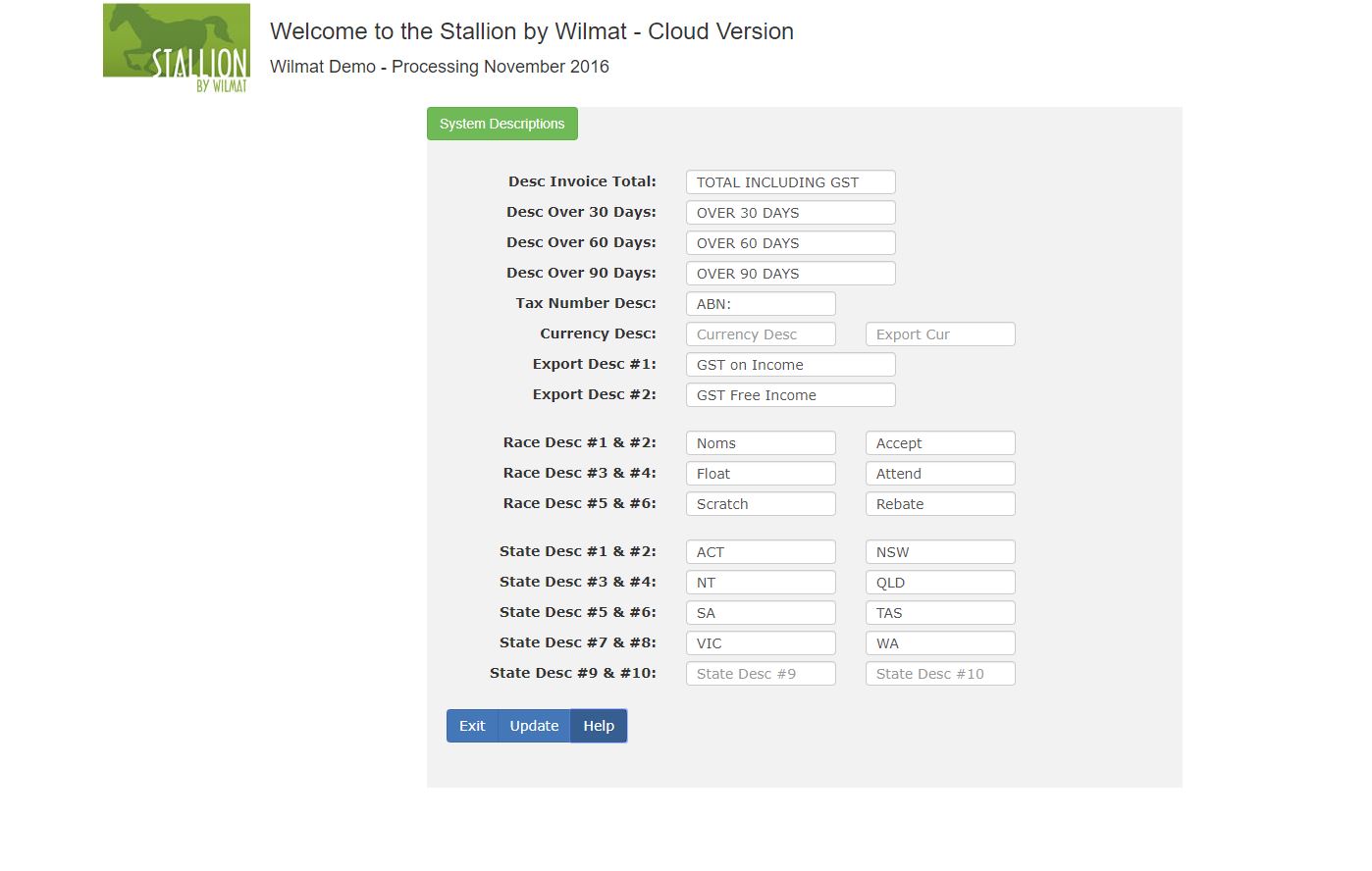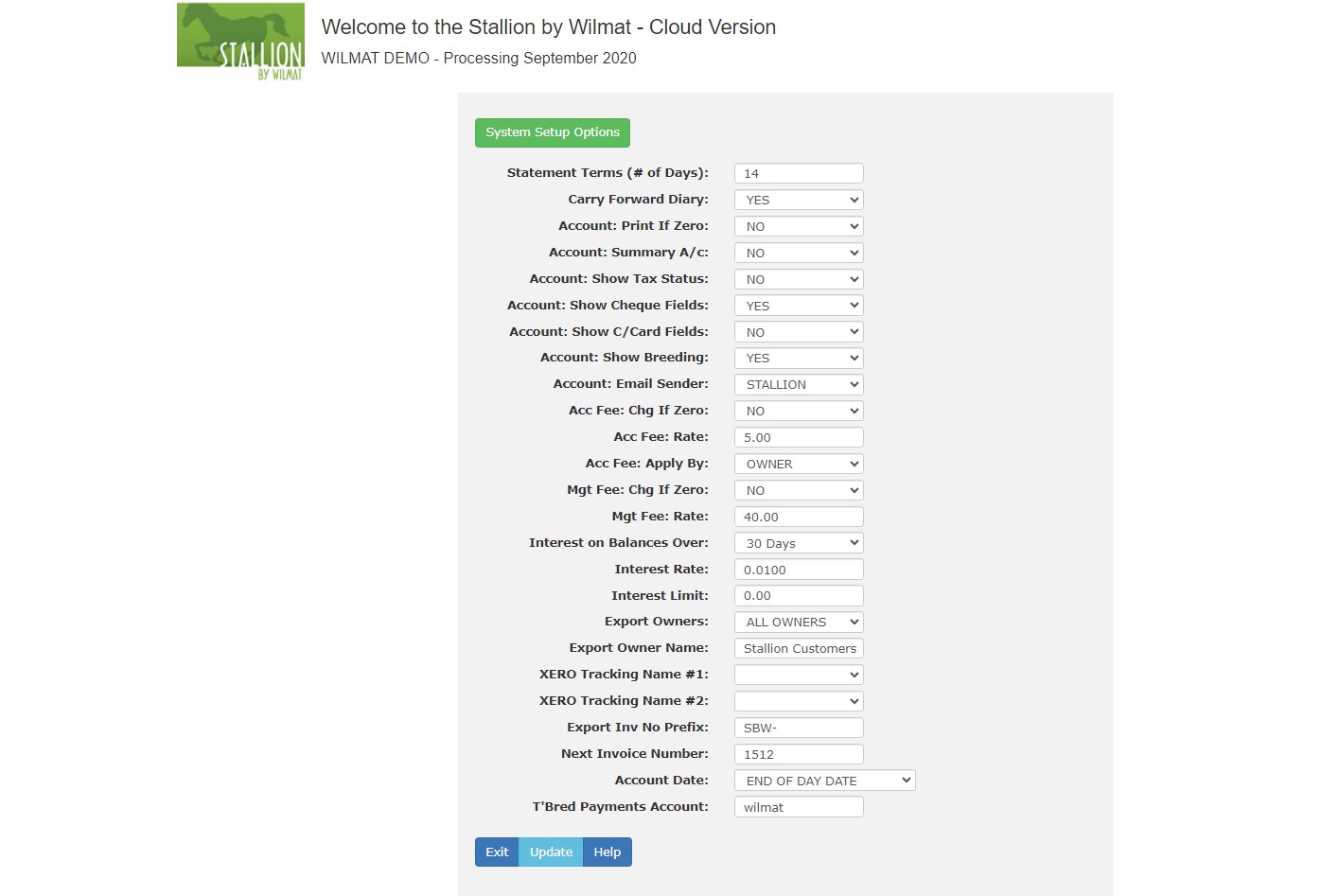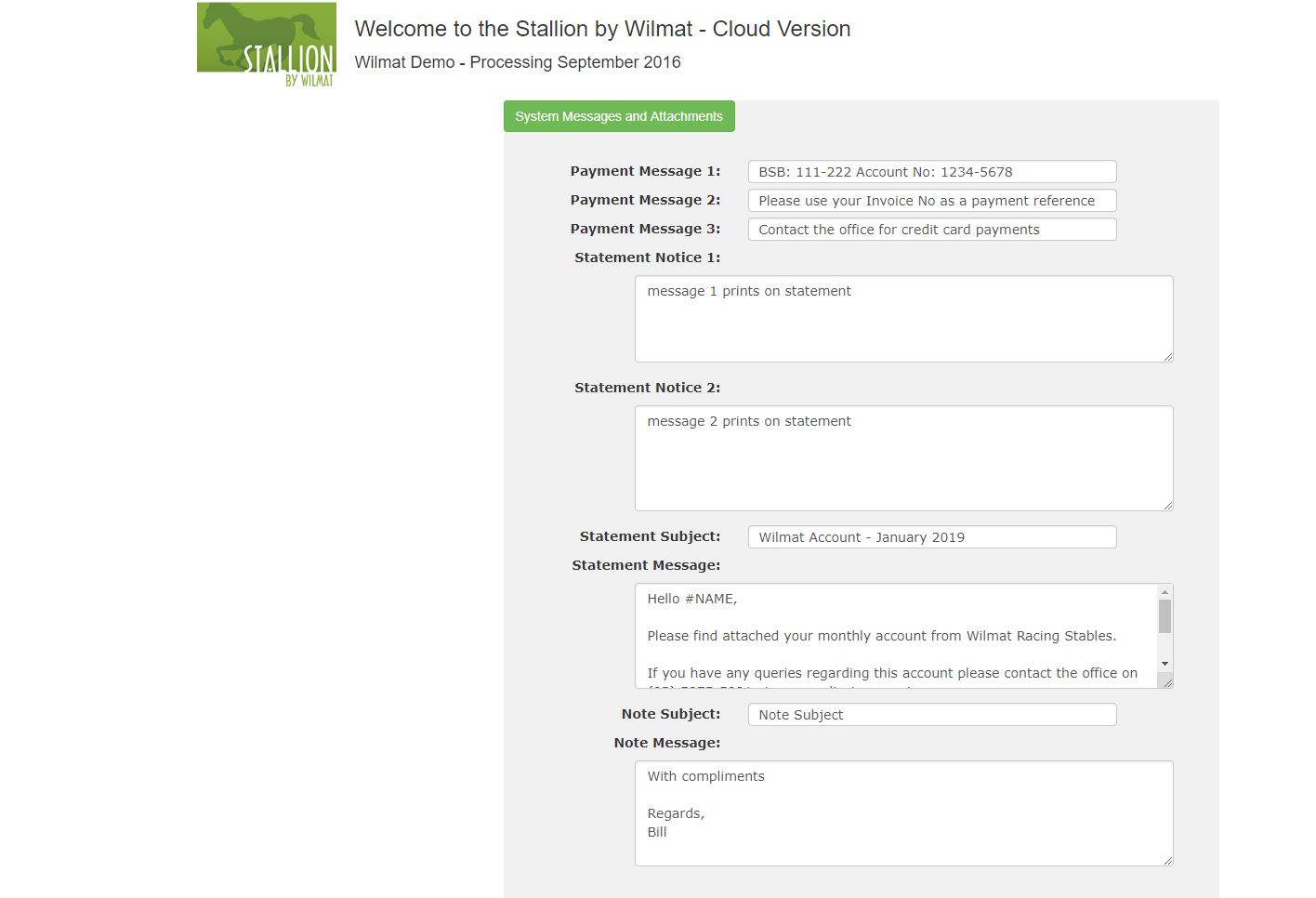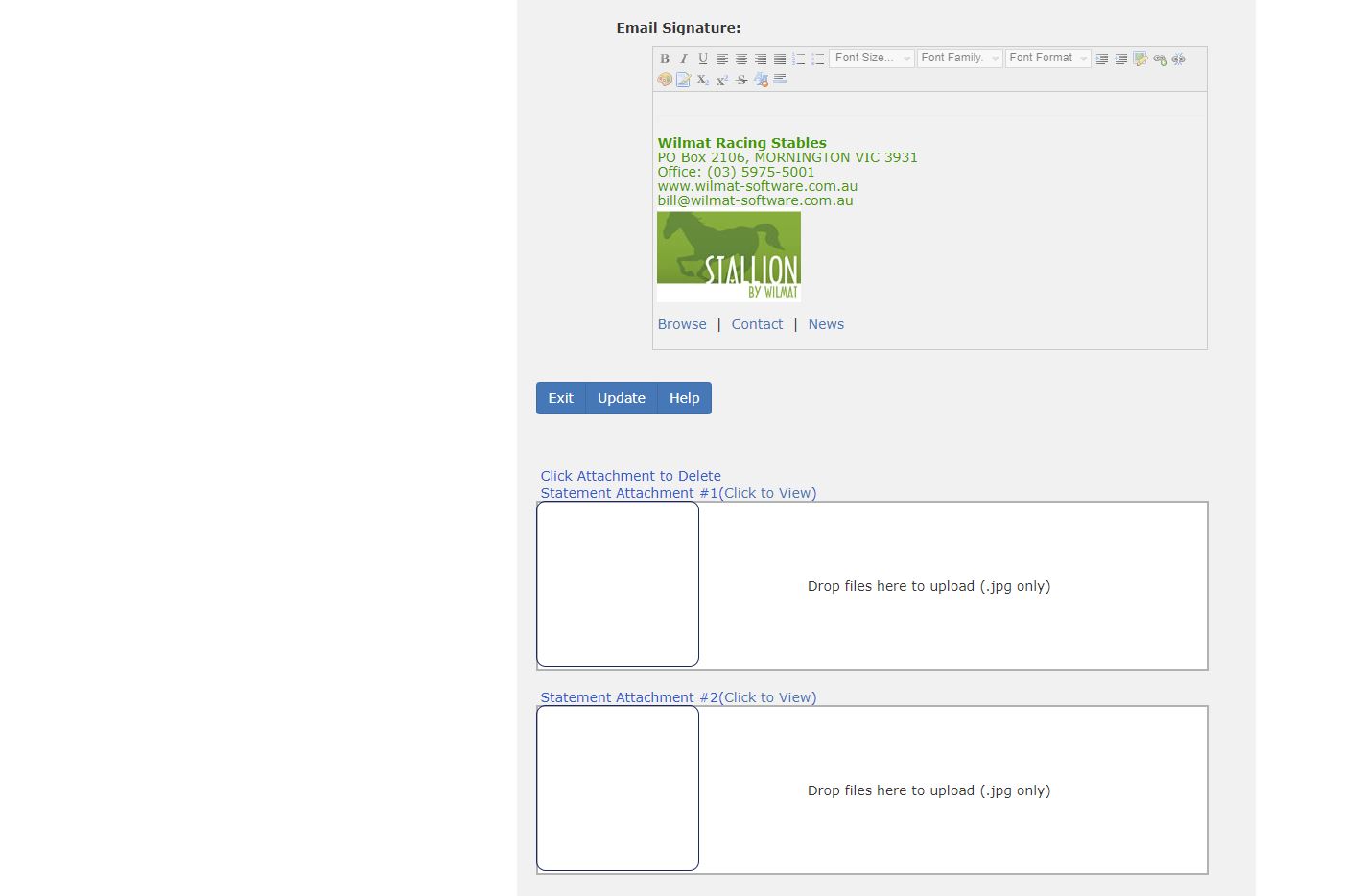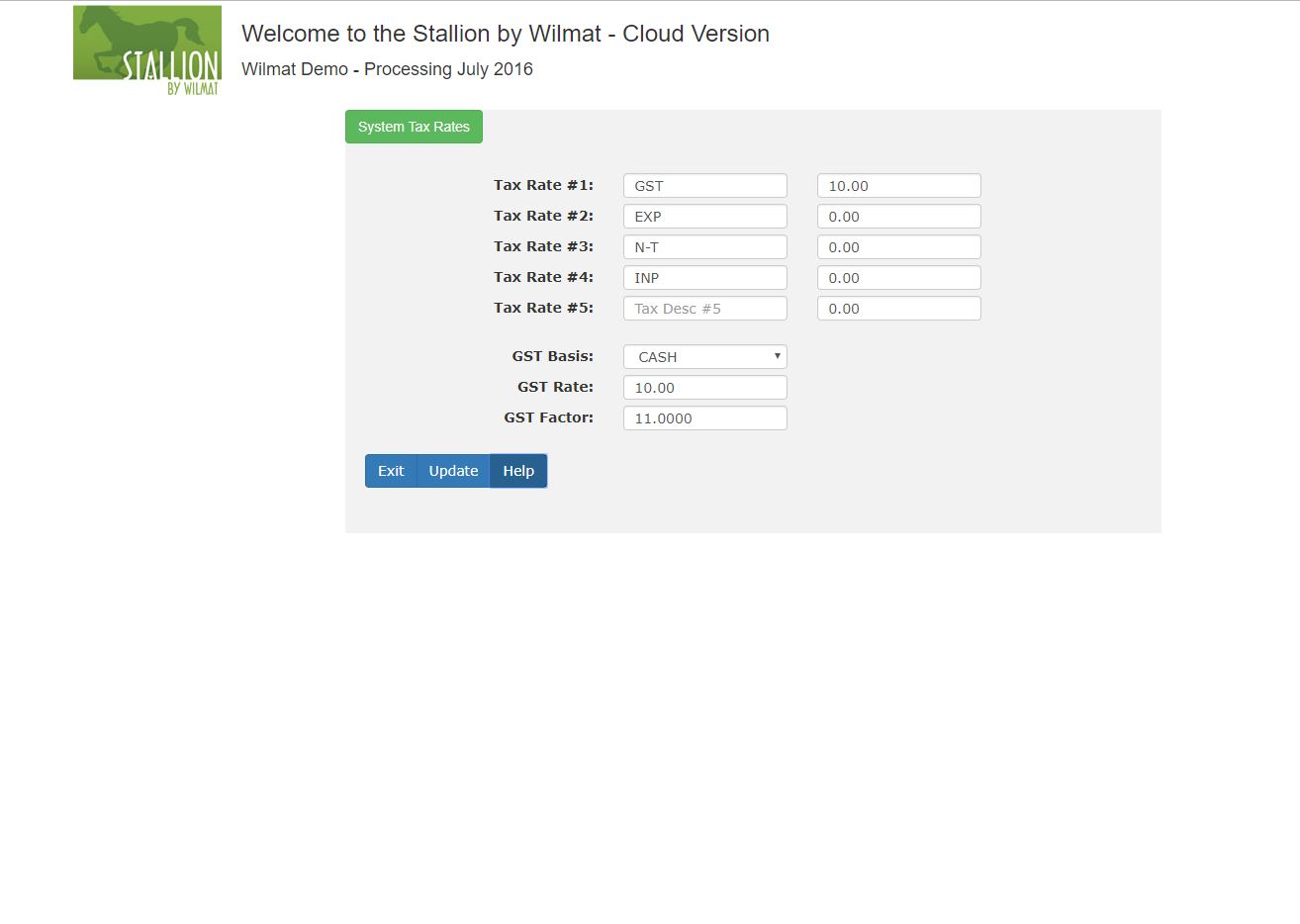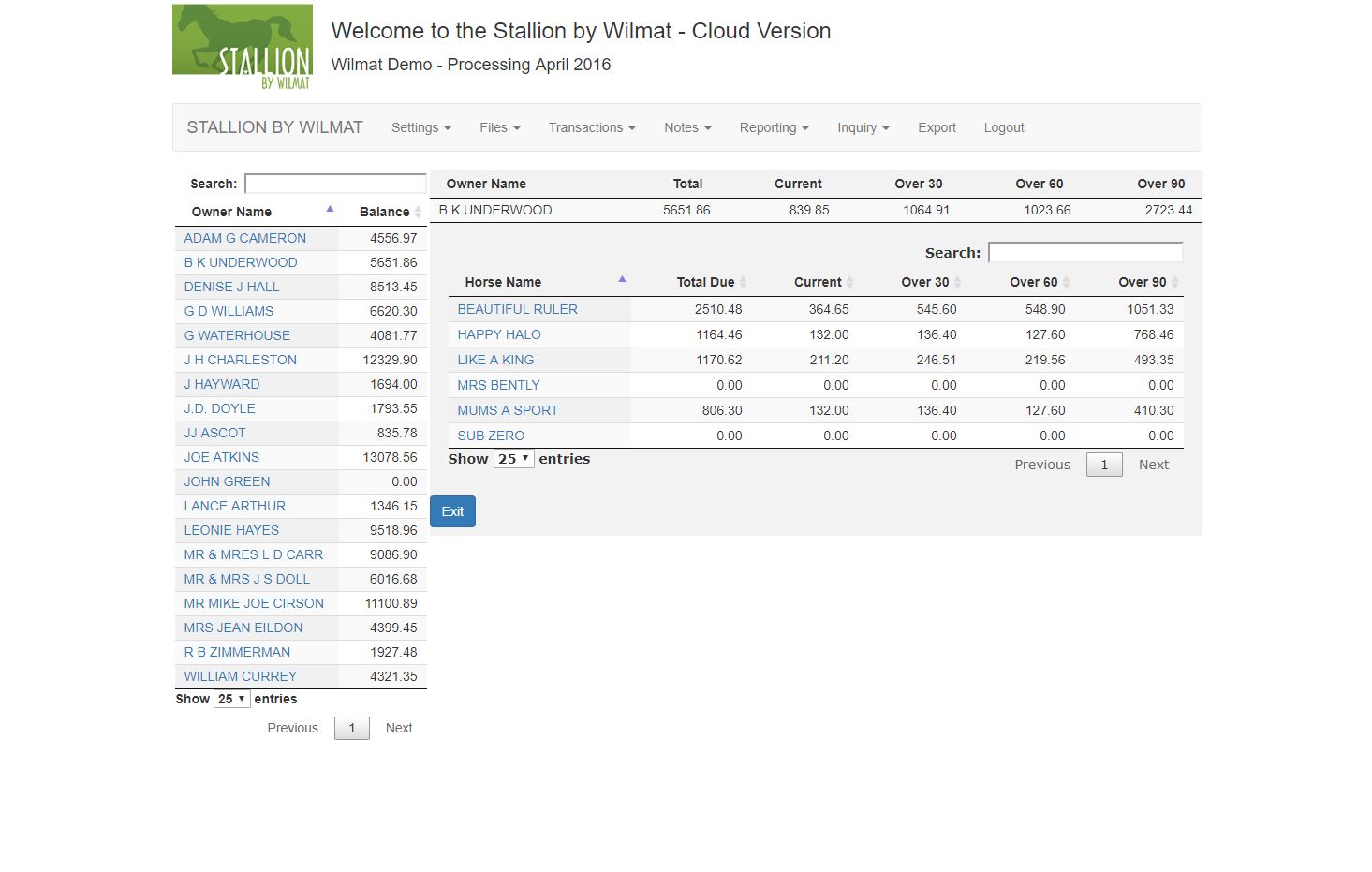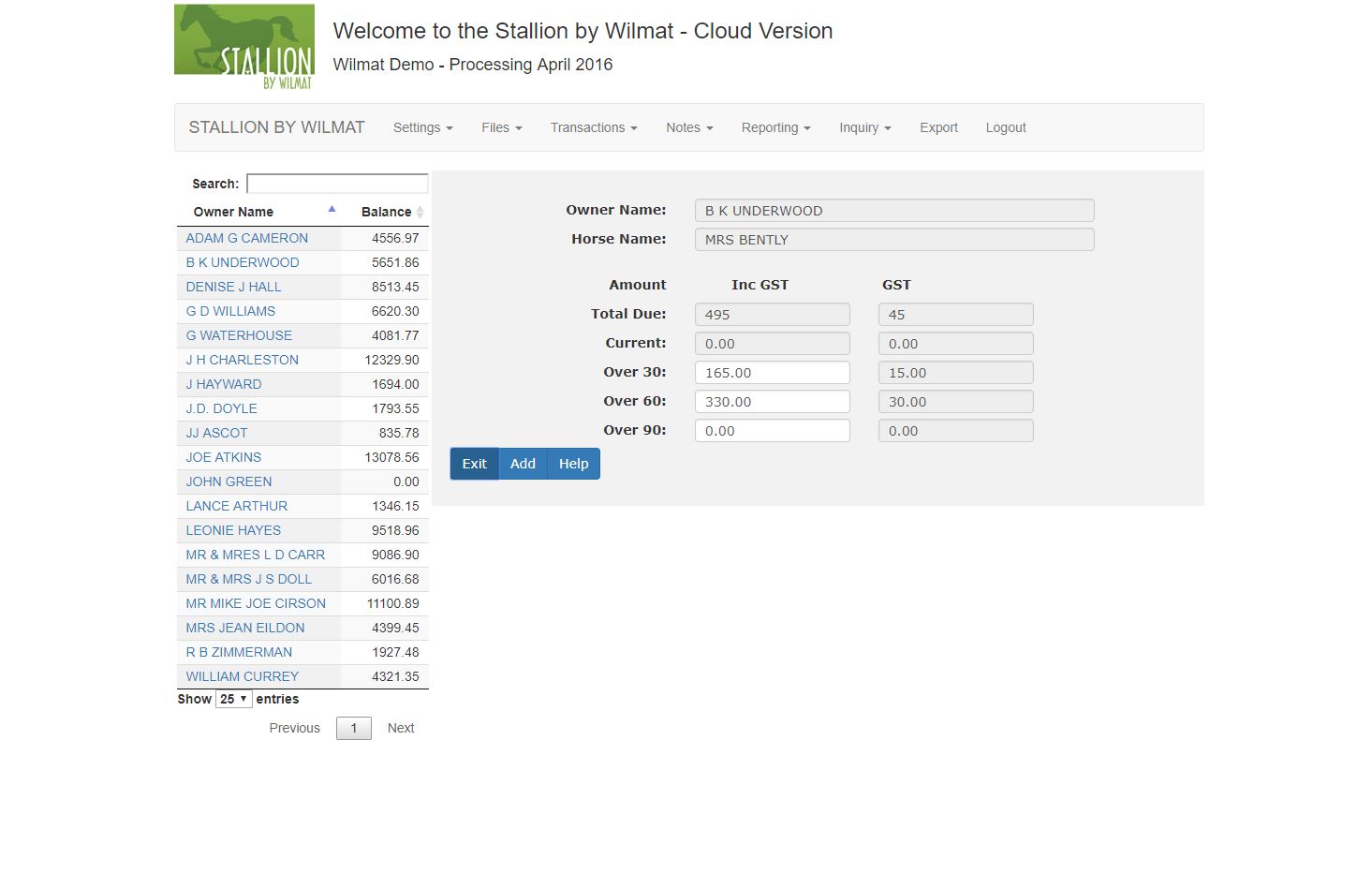Stallion by Wilmat Cloud Tour - Settings
The Settings option on the Stallion Cloud menu provide access to a number of programs where there are various settings which allow you to tailor the system to your specific requirements.
Company Setup
Company is used to record your Company details. These details are printed on reports and accounts produced by the system.
The Reply Email Address is the reply to address used when sending accounts and other emails from the system.
If your email address contains your domain name you can use your email address as the reply address. If you use a gmail or hotmail account I recommend that you use the reply email address provided to you by Wilmat. This address will be yourcompany@stallionbywilmat.com.au. Using this address as your reply address will help to ensure that your emails are delivered to your clients. Emails sent to the stallionbywilmat reply address are auotmatically forwarded to your email address.
The username and password are used in the login screen to access your data. If you have a logo, you can drag and drop it in the window provided. The logo will then be uploaded to the server and will appear on your reports and accounts. You can vary the size of the logo by changing the Image Height and Width fields.
Processing Dates
Processing Dates is used to setup the month end dates for each of the 12 months of the year. The month end dates have been defaulted to a July/June fiscal year. The processing period number indicates which month you are currently processing. The processing dates are managed by the system and are available during your setup period. Once you have performed your first End of Month processing this option will no longer appear on your menu.
Codes
The system will use various charge codes for charges automatically generated. Enter the charge codes that the system will use for Account Fee, Interest, Discount and GST. These codes have default entries and it is recommended that you use the default values.
If you wish to charge an account keeping fee, enter the amount of the fee. The fee will be applied to each owner or horse, depending upon the Apply Account Fee By setting.
Entering an amount into the Interest Rate field will cause the system to charge that rate of interest on the overdue balances, of nominated owners.
If you are using this system in conjunction with another accounting system and will be exporting data from Stallion, record the General Ledger Account Codes used by your other system.
Descriptions
The payment due date will print on the statement remittance advice. Enter the number of days to be added to the current period end date to determine the payment due date. For instance if the current period ends on November 30th, a value of 14 will cause the system to print a payment due date of December 14th.
The descriptions printed against the aged balances on the owner statement may be tailoured to suit your specific requirements. The default values are OVER 30 DAYS, OVER 60 DAYS and OVER 90 DAYS.
Entering the cost of a trip to the races can include up to six elements, including Nomination, Acceptance, Floating, Race Attendance, Scratching and Rebate. The Race Entry Descriptions are used as the prompts when entering the transaction as well as printing as headings on the owners account.
The system will allow you to enter the names of Race Tracks for use within the system. Each Track is allocated to one of the defined State names.
Options
Stallion has various options that allow you to tailor the operation of the system to your specific needs. The system has been setup with recommended option settings. Options can be changed at any time, so you may wish to leave the default options until you are more familiar with the operation of the system. It is recommended that you discuss these options with Wilmat before making any changes.
Statement Terms (# of Days): The payment due date will print on the statement remittance advice. Enter the number of days to be added to the current period end date to determine the payment due date. For instance if the current period ends on November 30th, a value of 14 will cause the system to print a payment due date of December 14th.
Carry Forward Diary: During the End of Month process, the closing Diary entry for each horse will be automatically created for the new month. Select "NO" if you do not wish to have the diary entries carry forward.
Account: Print If Zero: If the closing balance of an account is zero it will not print unless the option is set to "YES".
Account: Summary A/c: Select YES to print a Summary Account for each Owner, select NO to only print a Summary Account if the owner has more than one horse.
Account: Show Tax Status: Select YES to print an asterick "*" against each taxable item printed on the owners account. This is designed to assist owners when checking their accounts by highlighting those items on whch GST has been calculated.
Account: Show Cheque Fields: If YES, the program will the payment option #3 field and the company address. If the payment option #3 field is blank the program will print the company name.
Account: Show Credit Card Fields: If YES, the program will print the payment option #4 description as well as three fields where a credit card number, expiry date and CCV numbers can be written on the account. The account can then be scanned and returned for credit card processing. If a Thoroughbred Payments account code has been entered this option is not available.
Account: Email Sender: Emails sent by the systen can either be sent by admin@stallionbywilmat.com.au or by your company email address, as setup on your company file. If you wish to have your emails sent from your own address select 'COMPANY' otherwise emails will be sent from the STALLION address. The STALLION address has been authenticated with the email provider, SendGrid, and should provide the maximum ability for emails to be successfully delivered to your clients.
Account Fee: Charge If Zero: Selecting this setting will cause the program to charge an account fee, if applicable to this owner, if there are current transactions existing. The account fee will be charge regardless of the overall account balance.
Management Fee: Charge If Zero: Selecting this setting will cause the program to charge a management fee, if applicable to this owner, regardless of the account balance. The management fee, therefore, could be the only charge to the account for a given period.
Interest on Balances Over: Select the balances on which to calculate interest.
Export Owners: When exporting Invoices and Receipts you may elect to export to each individual owner or export to the owner name specified in the Export Owner Name setting.
Export Owner Name: If exporting to one owner, specify the required owner name. The default value "Stallion Owners" will be used if exporting to one owner and no owner name is defined.
XERO Tracking Names: Indicate the required value for Tracking Name 1 and 2 when exporting invoices to be imported into XERO.
Export Inv No Prefix: When exporting invoices, the defined invoice number prefix will be added to the invoice number generated by the program. This option is designed to prevent duplicating invoice number that may have already been used in your accounting system.
Next Invoice Number: When creating invoices the program will allocate this number to the next invoice.
Account Date: The Account Date setting determines which date to print on the Owner's Account. The default value is the Last Day of Month. Other options are First Day of Month and End of Day Date. The selected option also determines the Payment Due Date, which is the selected date value plus the Statement Terms value.
Thoroughbred Payment Account: If you are using the Thoroughbred Payments system to accept credit card payment enter the account code allocated to you by Thoroughbred Payments. Setting a value here, will also cause the program to print the Thoroughbred Payments logo on your accounts.
Messages and Attachments
The system will allow you to customise various messages within the system. You can also attach documents, in .pdf format, to your accounts and notes. Such documents might include your trading terms and conditions or a flyer promoting a horse available or an event at your stable.
Payment Messages: Three fields are available to print payment messages in the remittance advice of your accounts.
Statement Notice: Two fields are available to print short notice on your accounts.
Statement Subject/Message: The Statement Subject and Statement Message fields are the default values used when sending an account by email. These fields can be updated when you send an account email by selecting the Save Message check box on the email screen. If you include #NAME in the email message text it will be replaced by the Owner Name when the email is being sent. Personalising the email in this way can help improve the chance of the email being sucessfully delivered to the owner.
Note Subject/Message: The Note Subject and Note Message fields are the default values used when sending a note by email. These fields can be updated when you send the note email by selecting the Save Message check box on the email screen. If you include #NAME in the email message text it will be replaced by the Owner Name when the email is being sent. Personalising the email in this way can help improve the chance of the email being sucessfully delivered to the owner.
Email Signature: Adding your email signature to the emails you send to your owners can also greatly improve the chance of your email reaching its target. The email signature field allows you to add your company name, address and contact details to the message accompanying the emails you send. You can also include your company logo and links to your website. Adding your logo requires your logo file to be uploaded to the Stallion web server, so please contact Wilmat and this can be done for you.
Statement Attachments: Two attachments can be automatically included with the accounts you are emailing to your owners. The attachments could be used to provide
Tax Rates
Enter a short description for each tax code required. If you intend to transfer sales and receipt transactions to MYOB use the Tax Codes that you have defined in that system. The MYOB default tax codes include GST, EXP, N-T and INP.
Enter the tax rate applicable for each tax code. Enter 0 for non taxable codes.
GST Basis: Select the GST Basis for your business. If your business is not registered for GST select "NONE".
GST Rates: Enter the rate of GST applicable within the system.
GST Factor: GST Factor is the "magic" number that an amount can be divided by to determine the amount of GST included in the amount. A GST Rate of 10% will have a GST Factor of 11, a GST Rate of 12.5% will have a factor of 9.
Opening Balances
When you commence using Stallion by Wilmat you may wish to enter the opening balances for your existing clients. Ideally you will have a listing to total of the amount outstanding from your clients. You can use opening balance entry to record these outstanding amounts before you commence entering transactions for the current month. When you have entered the opening balances, run the End of Day Processing and then print the Owner Balances report to make sure that the totals you have entered balance with the totals of you existing manual or other system. If the balances do not agree, use Opening Balances to correct the entries you have made.
Use the Opening Balances to enter any outstanding balances during the set up phase of the system. Once you have completed your first End of Period this facility will no longer be available.