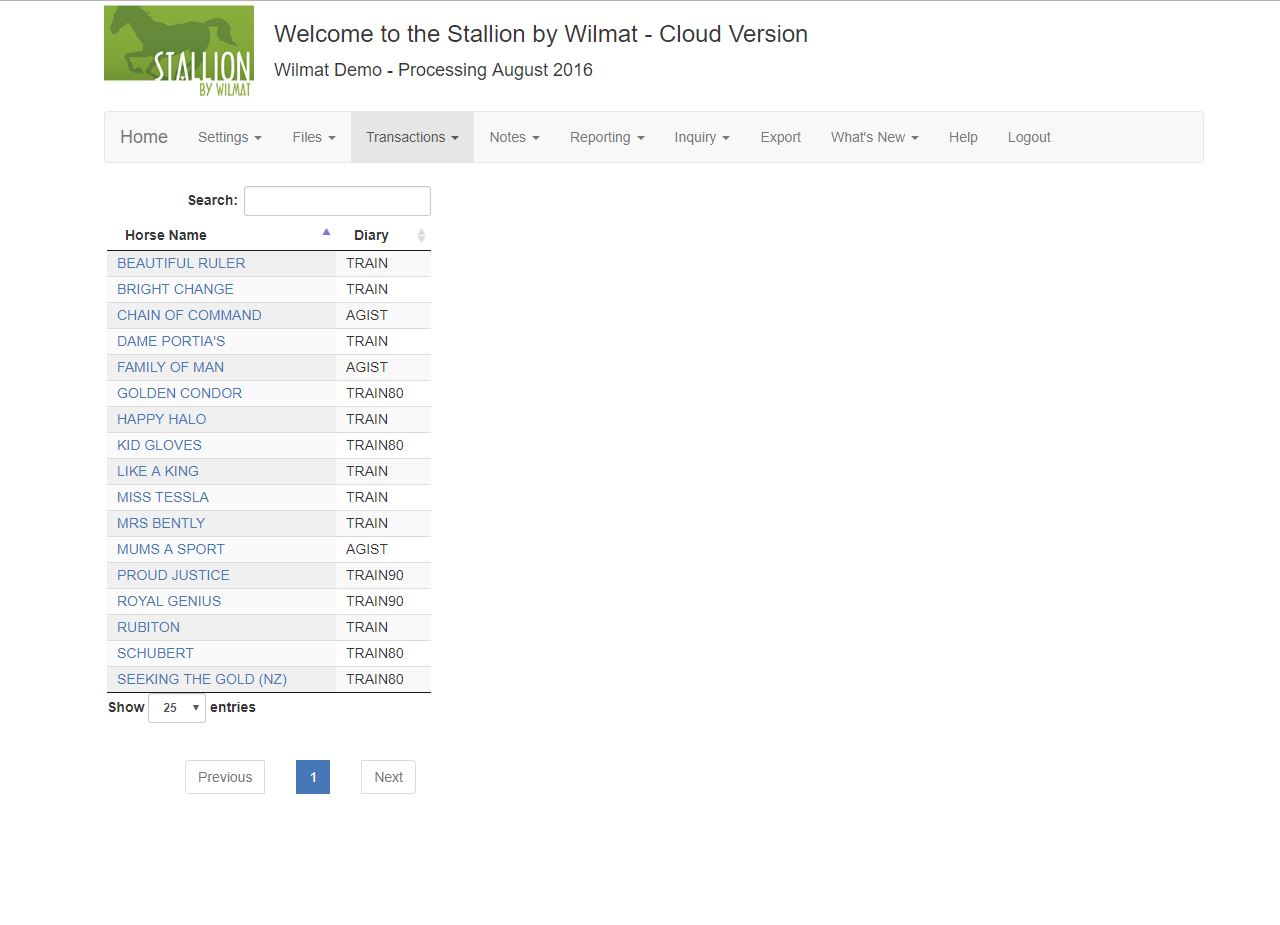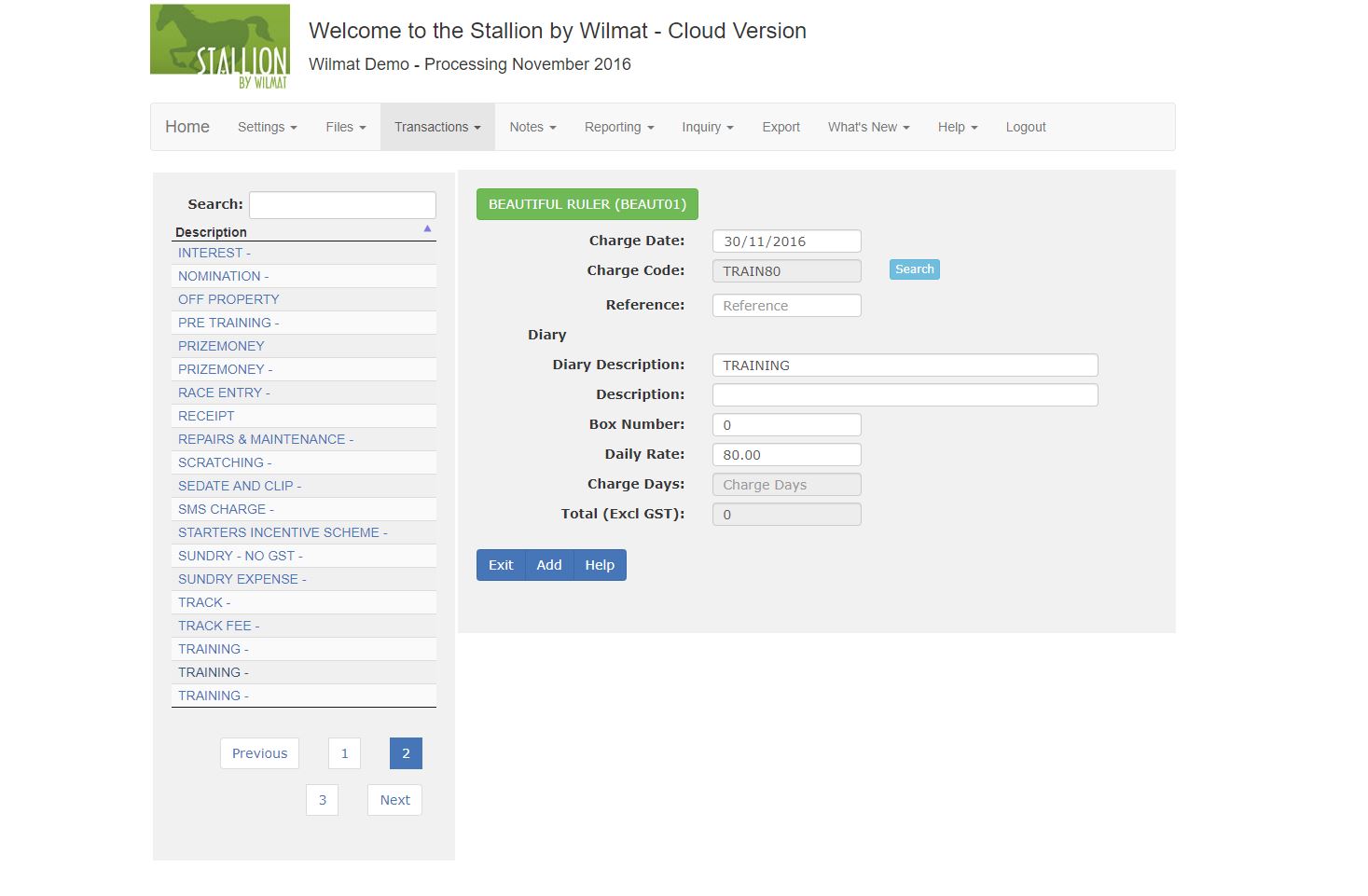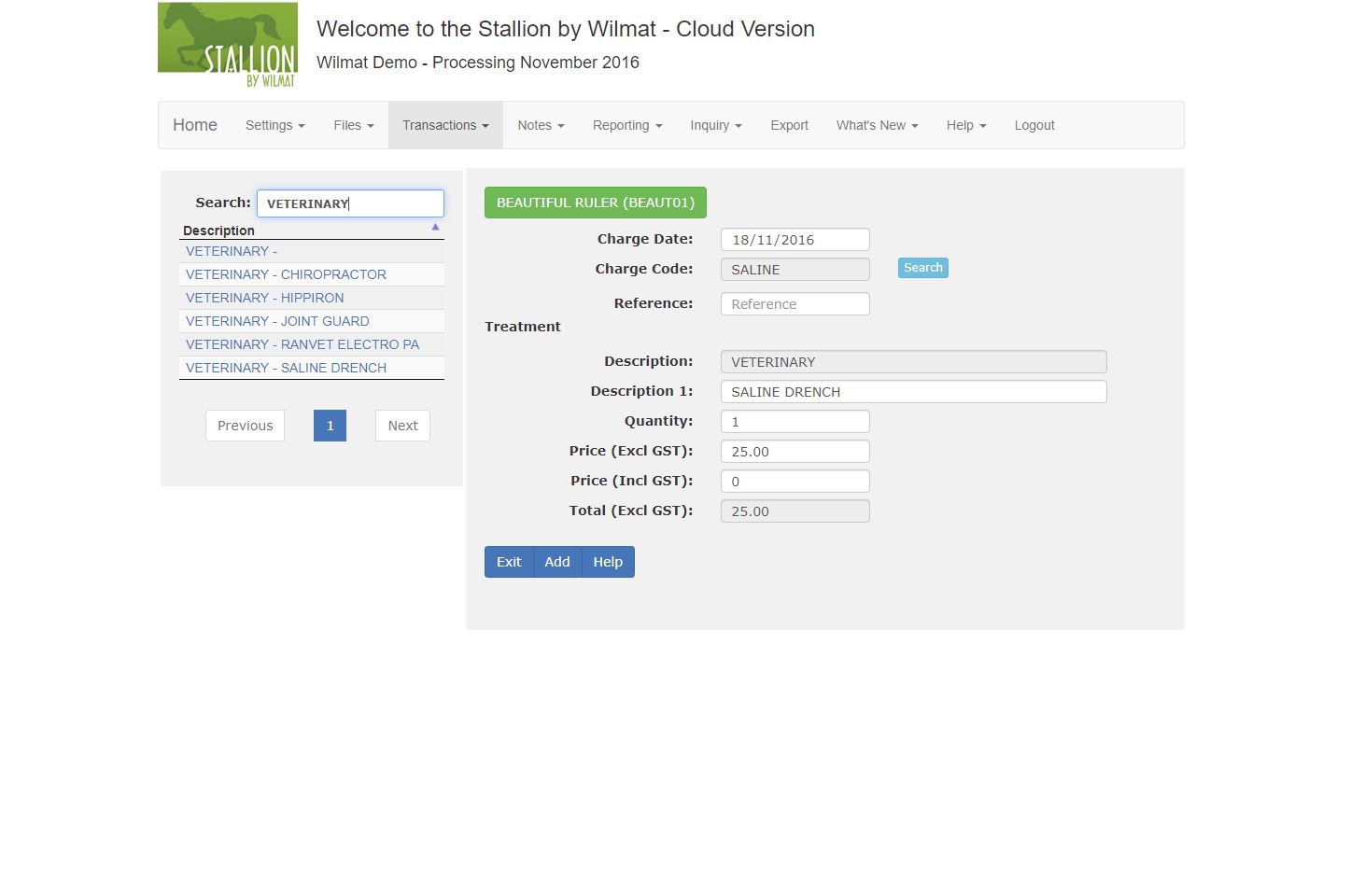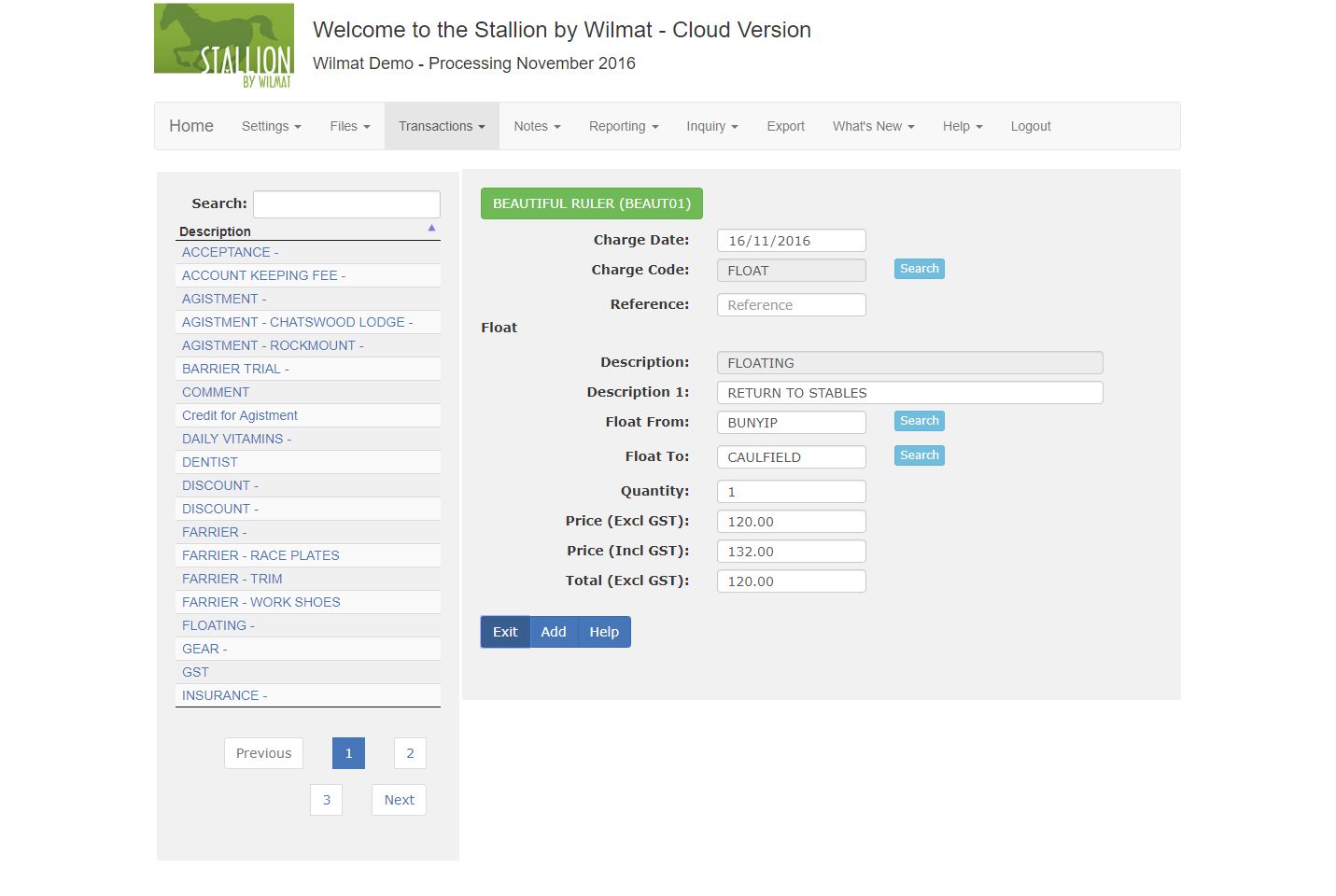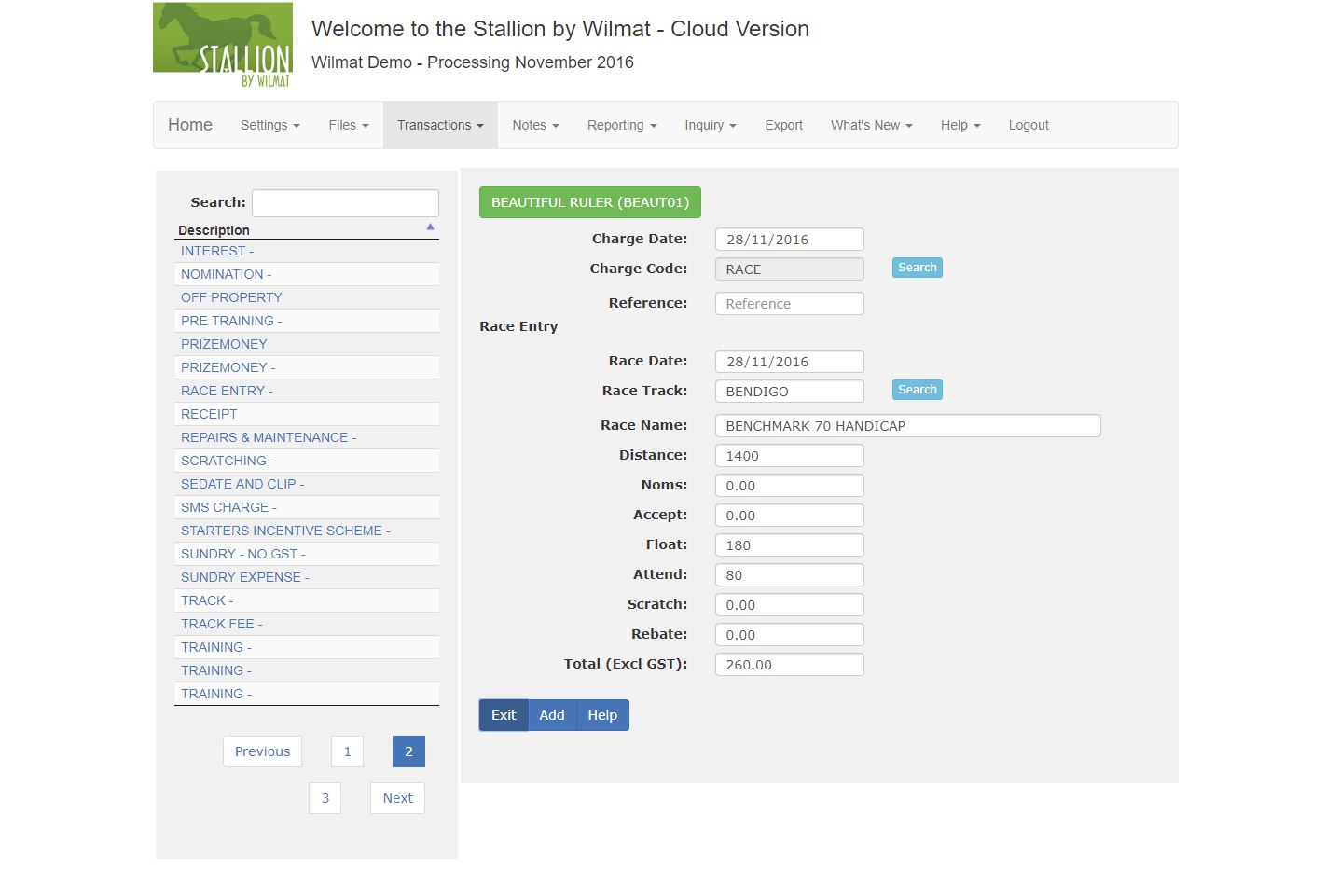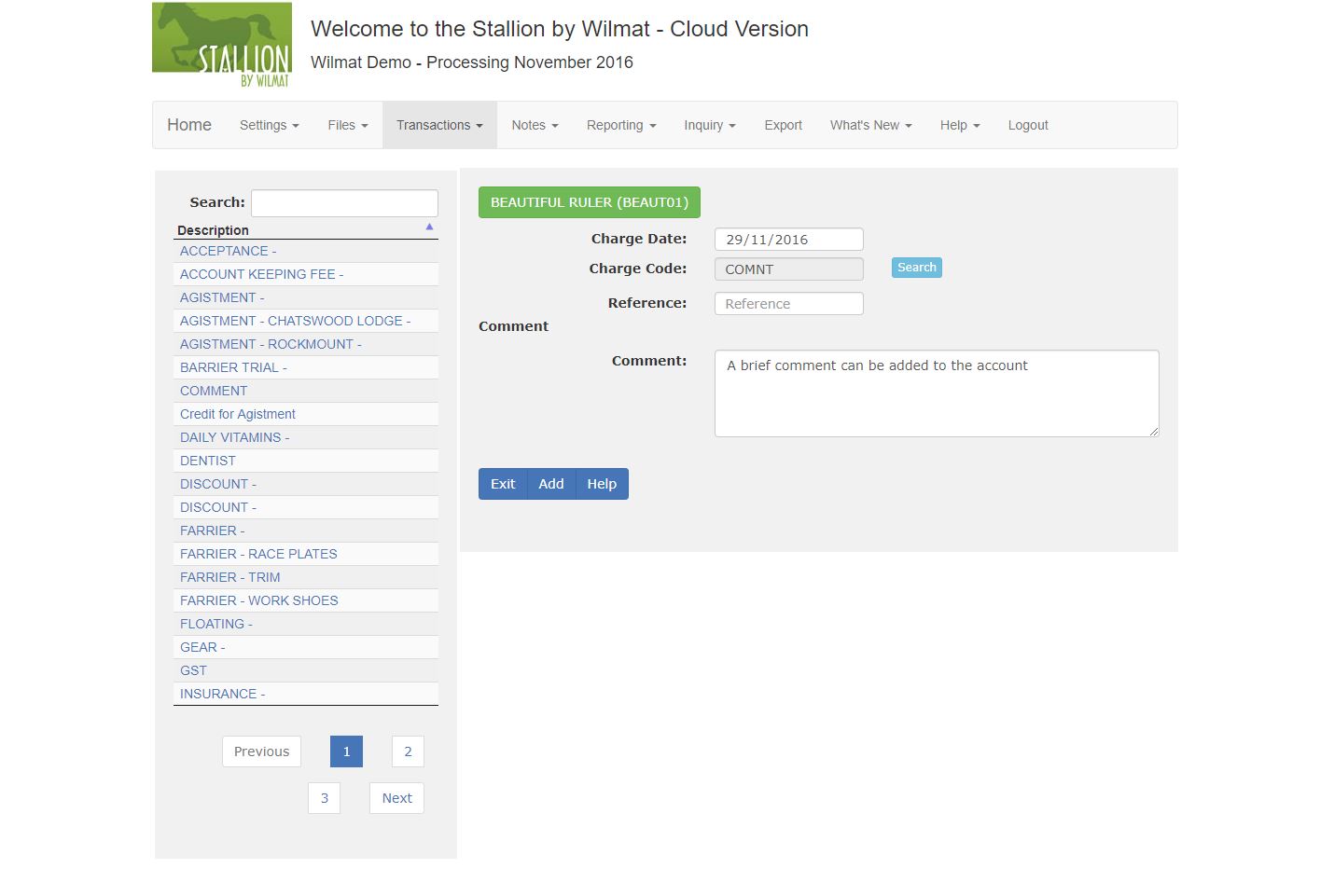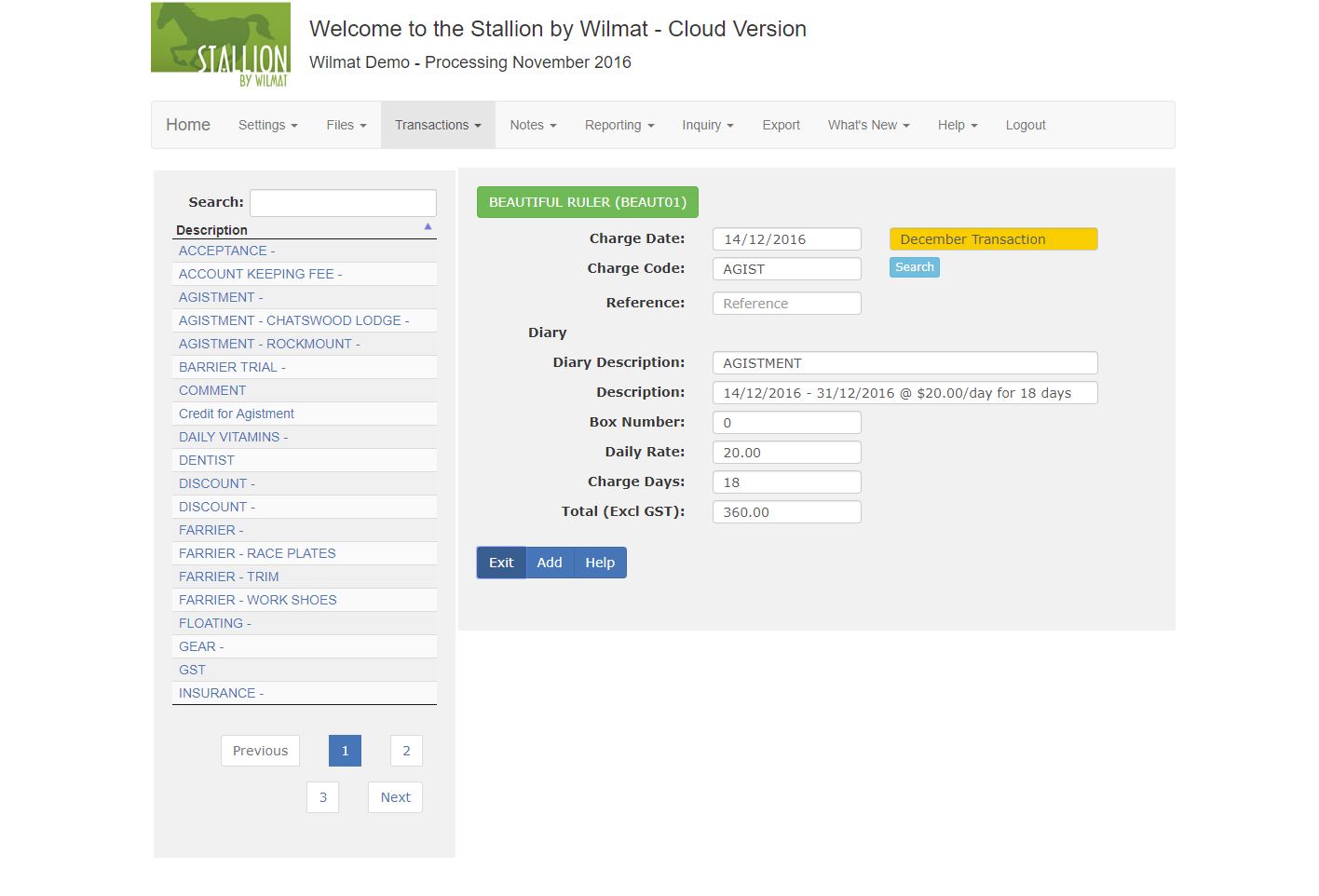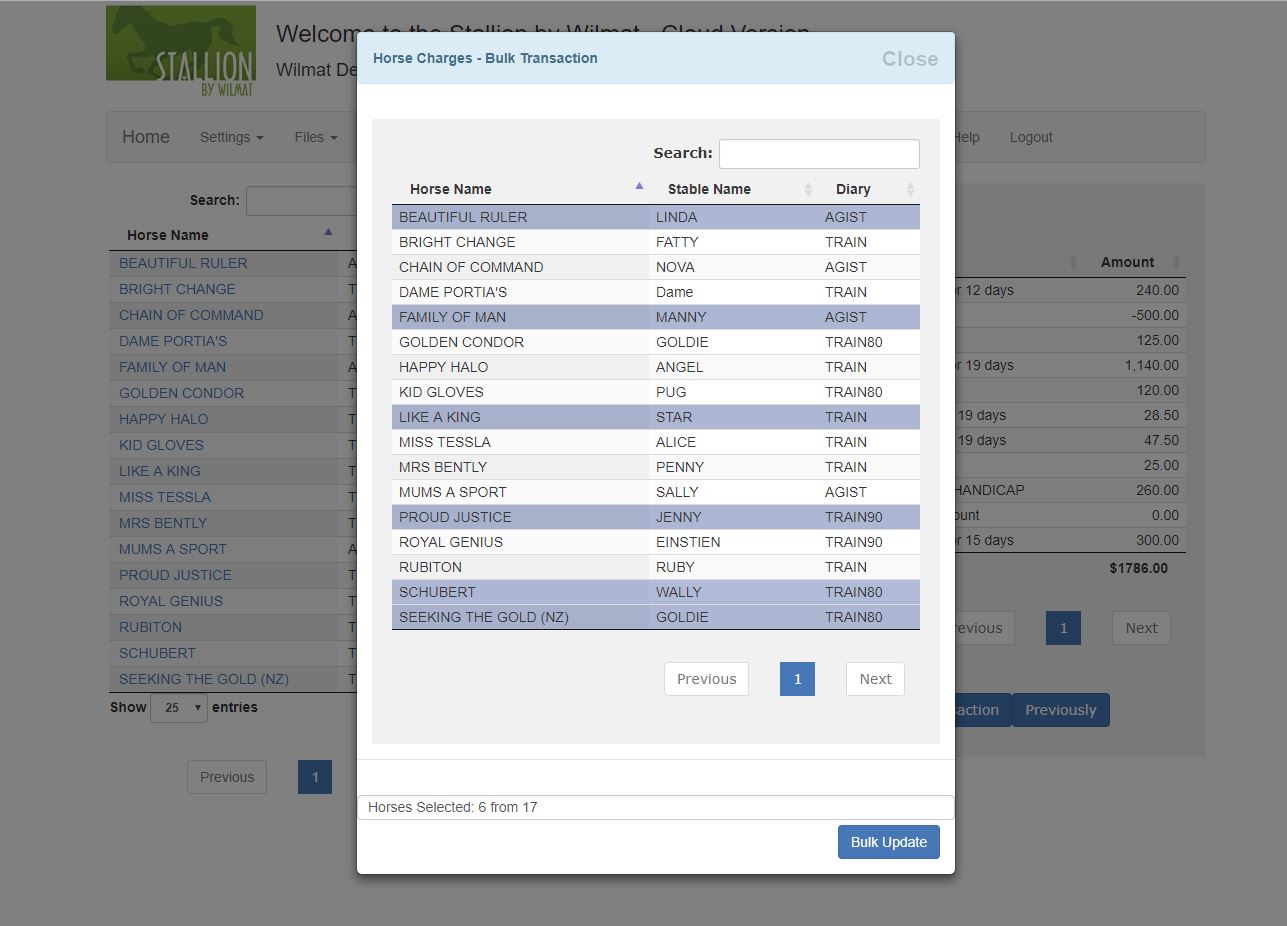Stallion by Wilmat Cloud Tour - Horse Charges
Horse List
On selecting Transactions / Horse Charges, Stallion Cloud will display the Horse List. Only Active Horses are displayed.
Use the Search window to locate the required Horse. The search windows will locate Horses using any of the displayed fields and the Horse Code and Stable Name, which are not displayed but are still searchable. The Horse List can be sorted by clicking on the Up/Down arrows on the right hand side of the column heading.
Horse Charges
Select the required horse by clicking on the horse name. The system will display the current and forward transactions for the selected horse.
Add Charge: Select Add Charge to enter a new charge for the selected horse.
Copy Last Transaction: Selecting Copy Last Transaction will create a new transaction for the selected horse by duplicating the previous transaction entry. This option will become available once an initial transaction has been saved.
Bulk Copy Last Transaction: This option will display a list of Horses which can be selected to receive a copy of the last saved transaction. As horses are selected a counter will be displayed at the foot of the screen indicating the number of horses selected for the bulk copy. Click the Bulk Update button to have the system copy the last saved transaction to the selected horses. Once the transactions have been copied the selections will be cleared from the list of horses. This option will become available once an initial transaction has been saved.
Charge Entry
Charge Date: Enter the date the service was provided to the horse. The End of Day process will use this date to determine which owners the transaction will be charged to.
Charge Code: Select the required charge code by clicking the Search button and selecting the charge from the pop up list or select the required charge code from the charge codes listed on the left hand side of the screen. Use the search field at the top of the list to filter the displayed list by charge code, description or charge code type. The "charge code type" of the selected charge code will determine which transaction entry screen is displayed.
Diary Entry
Description: The description is completed by the system. It will include the start and end date, charge rate and number of days.
Box Number: Use the box number to record the box or paddock number where the horse is stabled. This can assist with the management of horse movements.
Daily Rate: The daily rate is displayed from the charge code settings and may be overridden as required.
Charge Days: Charge Days are calculated by the system.
Total: The total is calculated by the system.
Charge / Treatment Entry
Description: The description is completed by the system, it is displayed from the charge code file. The description will print in the first column of the account.
Description 1: Enter up to 50 characters as a more detailed description of the service provided. This description prints in the second column of the account.
Quantity: Enter the quantity. The system will multiply the quantity by the price to calculate the total.
Price Excluding GST: Enter the price excluding GST. The system will calculate the price including GST.
Price Including GST: Enter the price including GST. If the Price excluding GST is zero (0), the system will calculate the price excluding GST.
Total: The total is calculated by the system.
Float Entry
Description: The description is completed by the system, it is displayed from the charge code file. The description will print in the first column of the account.
Description 1: Enter up to 50 characters as a more detailed description of the service provided. This description prints in the second column of the account.
Float From/To: Use the Search button to display a list of Race Tracks (or Locations), click the required location. If either of the Float From.To fields are used, the system will print an extra line on the account showing this information. You may elect to include the From/To information in the description 1 and save a line on the account.
Quantity: Enter the quantity. The system will multiply the quantity by the price to calculate the total.
Price Excluding GST: Enter the price excluding GST. The system will calculate the price including GST.
Price Including GST: Enter the price including GST. If the Price excluding GST is zero (0), the system will calculate the price excluding GST.
Total: The total is calculated by the system.
Race Entry
Race Date: Enter the date of the Race.
Race Track: Use the Search button to select the required Race Track.
Race Name: Enter the name of the race.
Distance: Enter the race distance.
Race Expenses: Enter the various expenses for this trip to the races. The expense names are defined in Settings / Descriptions.
Price Excluding GST: This is calculated by the system. It is the sum of the six race expenses.
Comment Entry
Comment: Enter a brief comment to be included on the account. The comment is limited to 110 characters.
Forward Charge Entry
When you enter a date, falling in the next month, the program will display a coloured message to indicate that the transaction is a forward transaction.
The program will not accept a transaction date which is later than the end of month date for the following period. In other words, if you are processing March, the system will not accept a date greater that 30th April.
The forward transaction will display on the transaction entry screen but will not be processed by the End of Day program or appear on any reports produced by the system. The transaction will remain a forward transaction until the current month has been closed off, by running the End of Moonth process. After the End of Month process, the forward transaction will become a current transaction.
Bulk Copy Last Transaction
When you click the Bulk Copy Last Transactions button a list of horses will be displayed. Select the horses to receive the transaction by clicking the required horse. As horses are selected a counter at the foot of the screen will be displayed indicating the number of horses selected.
Click Bulk Update to copy the last transaction to each of the selected horses. Note: This process happens very quickly. Once transactions have been copied the selections are cleared from the list of horses.